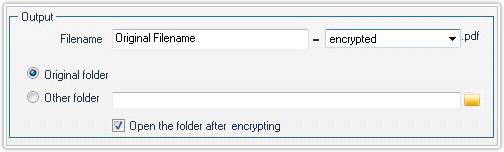With the "Security Setting" function of PDFCool Studio, you can control who can access to your documents and what actions they can perform once they have the password. Depending on your needs and the intended audience, you can choose between 128-bit RC4, and 128-bit AES encryption.
From the top menu bar, go to "Security > Security Setting";
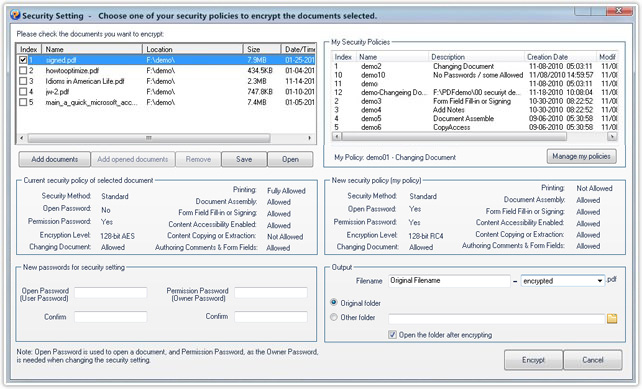
Add PDF documents into the document list. You can add the opened document by clicking on the "Add opened documents" button or add new PDF documents by clicking on the "Add documents" button(details go to the Common Work Area);
Note: The "Current security policy" show the detail security policies of a selected document.
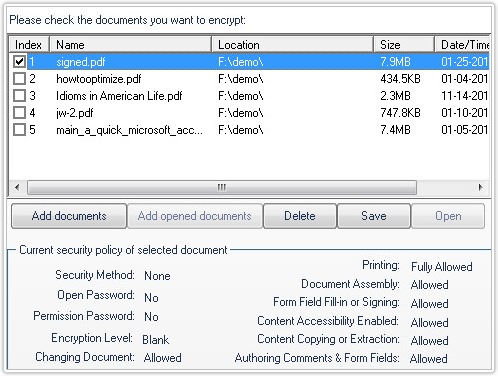
Enter the new passwords in the "Open Password" and "Permission
Password" textbox;
Note: "Open Password" is used to open the document,
and "Permission Password" as the "Owner Password" is used to change the security
setting;
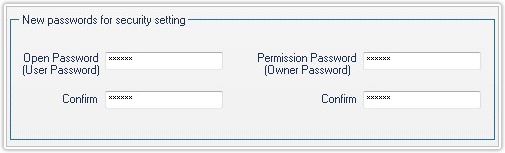
Choose a proper security policy in "My Security Policies" list, or click on "Manage my policies" button to customize new security policy;
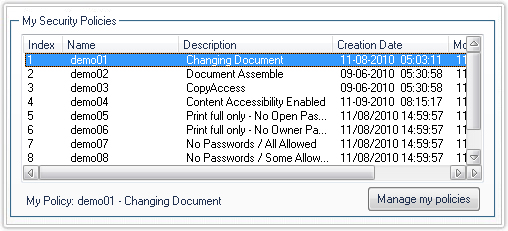
Set the output filename, you can keep the original name with suffix added. You can also enter a new one. About the output path, you can use the original folder as output path, or choose other folder;